What is Google Business Profile: The Ultimate Guide to Attract More Customers
Want more customers to find your business online? A well-optimized Google Business Profile (GBP) can be your secret weapon! GBP helps your business appear in Google Search and Maps, making it easier for potential customers to discover, trust, and connect with you. Whether you're a local shop, a service provider, or a digital business, having a strong presence on Google can drive more leads, calls, and sales. In this guide, you'll learn why GBP matters, how to set it up, and powerful optimization tips to stand out from the competition. Let’s get started!
Vinay Jain
2/9/202510 min read
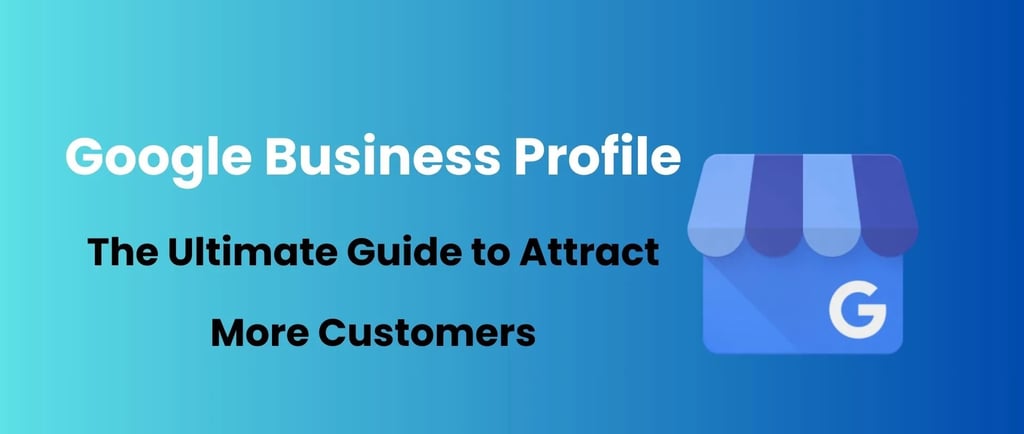
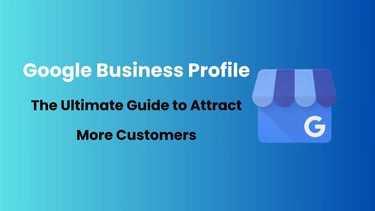
What is Google Business Profile (GBP)?
Google Business Profile (formerly known as Google My Business) is a free tool that helps businesses manage their online presence on Google Search and Google Maps. It allows you to provide essential business details like your name, address, phone number, website, operating hours, and more. A well-optimized GBP listing increases visibility, builds trust, and drives more potential customers to your business.
Why is Google Business Profile Important for Your Business?
1. Boosts Visibility on Google Search & Maps
Most people search for local businesses online before making a decision. Having a GBP listing ensures that your business appears when customers search for products or services like yours. It also increases the chances of appearing in the coveted Google "Local Pack."
2. Builds Trust and Credibility
A verified GBP listing with accurate details, positive reviews, and high-quality images builds credibility. People trust businesses with an established online presence over those without one.
3. Encourages Customer Engagement
Your GBP profile allows customers to interact with your business by reading and leaving reviews, asking questions, checking out photos, and even making direct calls.
4. Increases Website Traffic & Leads
A well-optimized Google Business Profile can drive more visitors to your website and convert them into paying customers. It also provides insights into how users find and interact with your business.
If you're a digital marketing agency looking to maximize your clients' local SEO performance, offering white-label SEO services can be a game-changer. By partnering with an experienced provider, you can deliver expert GBP optimization, local SEO strategies, and ongoing ranking improvements under your own brand—without the hassle of hiring an in-house team.
How to Set Up Your Google Business Profile (Step-by-Step Guide)
Imagine you own a lemonade stand in your neighborhood, and you want people to find you easily when they search for "lemonade near me" on Google. Setting up a Google Business Profile (GBP) is like putting up a big sign online that tells everyone where you are, what you sell, and how they can contact you.
Here’s how you can set it up step by step:
1. Visit the Google Business Profile Manager
Think of this as signing up for a new game or social media account.
Go to the Google Business Profile website (just search for “Google Business Profile” on Google).
Log in with your Google account (if you don’t have one, you can create it for free).
2. Add Your Business Name
Your business name is like the name on your lemonade stand’s signboard.
If your lemonade stand is called “Sunny Lemonade,” make sure you type it exactly like that.
Don’t add extra words like “Best Lemonade in Town” unless that’s part of your actual business name.
Why?
If your name is the same everywhere (website, social media, business cards), customers will recognize and trust your brand.
3. Choose a Business Category
Imagine you’re playing a video game and need to choose a character type—warrior, mage, or archer.
Your business category helps Google understand what you do.
If you sell lemonade, you might choose “Beverage Shop” or “Food & Drink Business.”
If you run a bakery, you’d select “Bakery” instead.
Why?
This helps Google show your business to the right people. For example, if someone searches for “fresh lemonade near me,” Google knows your shop is relevant.
4. Enter Your Business Location
This is like telling your friends where your lemonade stand is so they can visit.
If you have a shop, enter the exact address so customers can find you on Google Maps.
If you don’t have a physical store but deliver lemonade, select "service area business" and list the areas you serve instead.
Example:
A pizza restaurant has a fixed location, so they enter their restaurant’s address.
A plumber doesn’t have a shop but visits different houses, so they list the areas they serve instead.
5. Provide Contact Information
This is how customers can reach you! Just like adding your phone number to an invitation so people can call and ask questions.
Add your phone number so customers can call you.
Add your website (if you have one) so people can check out your menu, services, or prices.
Why?
If someone is thirsty and finds your lemonade stand on Google, they might want to call and ask, “Are you open today?”
6. Verify Your Business
This is Google’s way of making sure you’re real and not pretending to own a business.
Google usually sends a postcard with a secret code to your address. Once you get it, you enter the code online.
Sometimes, you can verify by phone, email, or video call instead.
If your business has multiple locations and you want to learn how to optimize them for SEO, check out this blog: How to Do Local SEO for Franchises & Multi-Location Businesses: A Step-by-Step Guide. It’ll help you get started!
How to Claim a Google Business Profile Listing Managed by Someone Else
Imagine you opened a lemonade stand, but when you search for it on Google, you see that someone else is managing the online listing! Maybe an old employee, a previous manager, or someone who set it up but forgot to give you access. Don’t worry—you can claim ownership and take control of your business listing.
Here’s how:
1. Search for Your Business on Google Maps
Open Google Maps (just like searching for a place when you want to visit a restaurant).
Type your business name in the search bar.
If your business appears, but you don’t have access, you’ll need to claim it.
2. Click on “Own this business?” or “Claim this business”
When you open your business profile, you’ll see a small button that says “Own this business?” or “Claim this business.”
Click on it to start the process of proving that you are the real owner.
Example:
Imagine if you found someone using your lemonade stand’s name and telling customers they own it. You’d go up to them and say, “Hey, this is actually mine!” That’s what you’re doing here—telling Google, “I own this business.”
3. Follow the Prompts to Request Ownership
Google will ask you to confirm that you own the business.
You might need to provide an email, phone number, or documents that prove you are the rightful owner.
Example:
Think of this like proving to your teacher that you are the real owner of your school notebook. You might show your name on the cover or a sticker inside.
4. Wait for the Current Owner to Respond
Google will send a message to the person who is currently managing the listing.
They have the choice to approve or deny your request.
Example:
Imagine you lost your school locker key, and a friend found it. When you ask for it back, they have to decide whether to return it or not.
5. If They Don’t Respond, Follow Google’s Dispute Process
If the current owner ignores your request, don’t worry!
Google has a dispute process that lets you submit proof (like business documents) to take back control.
Best Practices to Optimize Your Google Business Profile
Setting up your Google Business Profile (GBP) is just the first step. To make the most of it, you need to optimize your profile so it ranks higher in local searches and attracts more customers. Here’s how you can do it:
1. Keep NAP (Name, Address, Phone Number) Consistent
Your business details (NAP: Name, Address, Phone Number) should be the same everywhere—on your website, social media, and business directories. Inconsistent information can confuse customers and affect your ranking on Google.
Example: If your website lists your business as "John’s Auto Repair" and your Google profile says "John’s Car Fixing Services," Google might see them as two different businesses, which can hurt your visibility.
2. Add Business Attributes
Google allows you to add attributes that describe your business, making it easier for customers to find relevant details.
Examples of attributes:
Accessibility: Wheelchair Accessible
Amenities: Free Wi-Fi, Outdoor Seating
Ownership: Women-Owned, Black-Owned, Veteran-Owned
Payment Options: Contactless Payments Accepted
Adding the right attributes helps attract the right audience.
3. Write an Engaging Business Description
Your business description is your chance to stand out. Keep it simple, engaging, and informative.
Best Practices:
Explain what your business does and what makes it unique.
Naturally include keywords (e.g., "affordable digital marketing services in New York").
Avoid overloading with keywords (Google might see it as spam).
Example (Good Description):
"At John’s Auto Repair, we specialize in fast and affordable car maintenance services. With over 10 years of experience, we help customers in New York get back on the road quickly and safely."
4. Upload High-Quality Photos
Businesses with high-quality images get more engagement and attract more customers. Google prioritizes profiles with clear and updated photos.
What to Upload:
✅ Your storefront (helps customers recognize your location)
✅ Your products or services in action
✅ Your team at work (builds trust)
✅ Happy customers (with permission)
What to Avoid:
❌ Blurry or low-quality images
❌ Stock photos (Google prefers real images)
5. Create Google Posts Regularly
Google Posts allow you to share updates, promotions, and events directly on your Google Business Profile.
Use Google Posts to:
Announce special discounts (e.g., “Get 20% off this weekend!”)
Promote new services or products
Share business updates (e.g., holiday hours)
These posts increase engagement and show that your business is active.
6. Showcase Your Products & Services
Adding a product or service list makes it easier for potential customers to see what you offer.
Include:
Product/service name
Brief description
Pricing (if applicable)
Images
For example, if you own a digital marketing agency, you can list services like:
✔️ SEO Services
✔️ Google Ads Management
✔️ Website Design
This helps customers quickly understand what they can buy from you.
7. Respond to Customer Reviews
Reviews play a huge role in building trust and credibility. Encourage happy customers to leave reviews and respond to all feedback professionally.
How to Handle Reviews:
✅ Positive Review: Say thanks and show appreciation.
✅ Negative Review: Stay calm, apologize if needed, and offer a solution.
Example response to a negative review:
"We’re sorry to hear about your experience. Please contact us at [your email] so we can make it right."
8. Utilize the Questions & Answers Feature
Customers can ask questions directly on your Google Business Profile. You should answer them promptly to provide helpful information.
Pro Tip: Instead of waiting for customers to ask, you can pre-load common questions with answers. This makes it easier for potential customers to find key details.
Example questions you can add:
❓ “Do you offer same-day service?”
❓ “What are your business hours?”
❓ “Do you provide online consultations?”
9. Use Booking & Ordering Features (If Applicable)
If you run a restaurant, salon, or service-based business, you can enable:
✅ Food ordering (for restaurants)
✅ Online bookings (for appointments)
✅ Reservations (for dining or events)
This makes it easier for customers to book services without leaving Google.
How to Track & Monitor Your Google Business Profile Performance
Your Google Business Profile (GBP) includes built-in insights to help you understand how customers find and interact with your business. Monitoring these insights can help you make better marketing decisions and improve your local visibility. Here’s how to track key performance metrics:
1. Track Business Profile Interactions
Your GBP interaction data shows how customers engage with your business. This includes:
✅ Phone calls – How many people called your business directly from your profile.
✅ Messages – How many users contacted you through Google Messages.
✅ Website visits – The number of clicks to your website from your GBP listing.
Why It’s Important:
If engagement is low, consider adding clearer call-to-action buttons like “Call Now” or “Get a Quote” to encourage more interaction.
2. Analyze Search Queries (Keywords Used to Find You)
Google provides insights into the exact keywords people use to find your business. This helps you understand:
🔹 What search terms bring traffic to your profile
🔹 Whether you’re attracting the right audience
🔹 How to adjust your SEO strategy for better visibility
Example:
If people mostly find your business by searching for “affordable digital marketing”, you might want to highlight that in your business description and website content.
3. Monitor Views & Impressions
This metric tells you how often your business listing appears in:
📍 Google Search results
📍 Google Maps searches
Why It’s Important:
A high number of views but low engagement might mean your profile needs better photos, descriptions, or offers to attract clicks.
4. Track Direction Requests
Google Insights shows how many people clicked on “Directions” to find your business location.
Why This Matters:
A high number of requests means people are actively trying to visit your business.
A low number might mean your address isn’t clear or your business location isn’t well-optimized on Maps.
Pro Tip: If you’re a service-based business (like a plumber or consultant), make sure your service area is set correctly instead of a physical address.
5. Check Website Clicks
This metric tells you how many users clicked on your website link from your GBP profile.
Why It’s Important:
A high number of clicks = strong interest in your business.
A low number of clicks = your profile may need a better description or call-to-action.
Optimization Tip: If you’re getting traffic but no leads or sales, check if your website is easy to navigate and has a clear contact form or call-to-action.
6. Measure Phone Calls from GBP
Google tracks how many calls your business gets directly from your profile.
Why This Matters:
If calls are increasing, your GBP optimizations are working!
If calls are low, you might need to update your contact details, add a call-to-action, or encourage customer inquiries.
Pro Tip: Track peak call times to adjust your business hours and staff availability.
Boost Your Local SEO with Google Business Profile Optimization
Optimizing your Google Business Profile (GBP) is one of the best ways to improve your local SEO rankings and attract more customers. When done right, it helps your business appear higher in search results, especially when people search for services near them.
Here’s how you can boost your local rankings with GBP optimization:
1. Encourage More Customer Reviews
Why It’s Important:
Positive reviews increase trust, boost credibility, and improve your business’s ranking on Google.
How to Get More Reviews:
✔️ Ask satisfied customers to leave a review after a purchase or service.
✔️ Respond to every review—both positive and negative—to show engagement.
✔️ Offer great customer service to naturally earn more 5-star ratings.
Pro Tip: A steady flow of new reviews helps more than a few old ones.
2. Use Local Keywords in Your Profile
Why It’s Important:
Including location-based keywords tells Google where your business operates, making it easier for local customers to find you.
Where to Add Local Keywords:
✔️ Business description (Example: “Affordable digital marketing services in New York”)
✔️ Google Posts (Example: “Need expert SEO in Los Angeles? Contact us today!”)
✔️ Services & Products (Example: “Chicago SEO consulting services”)
Pro Tip: Avoid “keyword stuffing.” Use natural, helpful descriptions.
3. Post Regular Updates on Your GBP Listing
Why It’s Important:
Google favors active profiles, so frequent updates show your business is relevant and trustworthy.
What to Post:
✔️ Promotions & special offers
✔️ Business updates (new services, holiday hours, etc.)
✔️ Customer success stories & testimonials
Pro Tip: Posting at least once a week keeps your profile fresh and improves engagement.
4. Build Local Citations for Consistency
Why It’s Important:
Google cross-checks your business details across the web. If your Name, Address, and Phone Number (NAP) are consistent, it boosts your local rankings.
Where to List Your Business:
✔️ Yelp, Bing Places, Apple Maps
✔️ Industry-specific directories (e.g., HomeAdvisor for home services)
✔️ Local chamber of commerce websites
Pro Tip: If your NAP is inconsistent (wrong address, old phone number), update it everywhere to avoid confusing Google.
5. Improve Engagement Metrics for Better Visibility
Why It’s Important:
The more people interact with your GBP listing, the higher Google ranks it in local searches.
Ways to Boost Engagement:
✔️ Respond to Q&A on your GBP profile
✔️ Reply to customer messages quickly
✔️ Encourage clicks to your website by offering valuable content
Pro Tip: High engagement signals to Google that your business is popular and reliable, improving your ranking.
Final Thoughts
A well-optimized Google Business Profile is a powerful tool for attracting more customers and boosting your local SEO. By following the best practices outlined above, you can enhance your online presence, improve credibility, and drive more leads to your business.
At Skyline Digital Lab, we specialize in Google Business Profile optimization and local SEO strategies to help businesses stand out in search results. If you need expert assistance, contact us today and let’s take your local visibility to the next level!
Skyline Digital Lab
Empowering businesses with impactful digital solutions.
White Label Services
+91-7000-193-266
© 2025 All rights reserved.
PPC
Social Media Marketing
Web Design & Development
Address
Jabalpur, M.P. India.